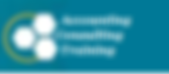
Ever carry an umbrella around, but the predicted rain never happens? Preparing for the worst case is never a bad idea, but it can be inconvenient. Backing up your data is another “umbrella” you should be carrying.
There are two basic types of backup – local and offsite.
A local backup is kept in the same physical location (i.e., the same building) as the original data. That does not mean on the same hard drive. A local backup can be made to another computer, a portable hard drive or a flash or thumb drive.
An offsite backup is one that is not in the same place as the original data. It can be kept “in the cloud”, or simply routinely taken offsite.
So which should you be using? The answer is both.
A local backup is convenient. If things go wrong, and you need to restore a backup, having it be handy makes sense. It’s there, you restore your data, and you’re back in business.
So why do you need an offsite backup as well? The simple answer is that major disasters do happen. A few years ago a customer whose offices were located in the lower level of an office building saw this occur when a pipe burst in their building over a long weekend. The result was flooding in their offices that literally put their computers under water. Because they had an offsite backup, a quick purchase of a new computer and a restore of their offsite backup meant they were back in business the same day.
Here’s another big reason to make sure you have a backup plan in place, whether it’s local, offsite or both. If you’ve read or listened to the news lately you know that there are hackers who delight in encrypting your data and requiring payment of a ransom. A current backup could save you from having to pay the ransom to get your data back.
In Backing Up Your Data Part 2, we’ll detail backup methods an