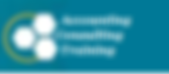
Now that you’ve created your backup plan, both local and offsite, it’s time to decide what should be included. Should you back up everything, or just certain files?
The answer is: it depends. Here’s a general guideline for any backup type except image:
Do back up:
Your documents folder. Most applications will store data here. Be sure to include the public documents folder.
Your accounting data. This data is not typically stored in your documents folder, and may be store in more than one data file.
Your pictures/videos.
Data created by other applications, such as games, notetaking software, etc., that may not be stored in your documents folder.
Your downloads folder. Many applications provide downloaded installation files, including your devices such as printers. While you may be able to obtain new copies of these downloads, a full restore will be quicker if you have the install files handy.
Don’t back up:
Windows.
Installed software such as Microsoft Office, QuickBooks, Sage 50, Adobe, etc. These files can’t be restored directly, and will have to be reinstalled from scratch before restoring data files.
Device drivers such as for printers, scanners, camera/microphone devices, etc. These will also have to be installed.
What you choose when setting up your backup should be dictated by how important losing a file would be. While it’s always a good option to err on the side of too much rather than not enough, remember that the more files you include, the longer your backup will take to run.